When making a decision people often need multiple feeds of information across multiple screens. Cisco solves the problem of having to switch between different presenters and viewing multiple streams of content side-by-side. For those of us familiar with the key features of Mezzanine – connecting multiple users with multiple streams of content from multiple locations and sources simultaneously– the benefits for productivity are obvious. We all got to see in the film Minority Report, for example, how vital it is for collaborators to have access to multiple data points and content streams simultaneously. But how do you introduce these “multi-share” capabilities we can imagine from Minority Report to the Cisco Webex end user who hasn’t yet experienced Mezzanine? The one who thinks you can still only share one stream of content at a time?
The answer is to do it with an interface that is at once familiar and yet also offers the opportunity to discover multi-share along the way. This is exactly what we’ve done for customers ordering Mezzanine software through Cisco. By making it easy to discover multi-share in the course of normal business more users will get to experience the benefits of Mezzanine more quickly than with typical “new technology” deployments. It’s just there without needing to go look for it.
Watch the Mezzanine demo:
Multi-Share Capabilities Now Available for Cisco Collaboration Customers and Meeting Spaces
There are several indicators in Cisco Webex video conferencing environments that help users understand the ready state of the technology – background colors for example. A white background means the system is awake and a meeting is about to get underway. Using this familiar white background we’ve overlaid prompts for sharing screens. These prompts include options to share via familiar wired connections or wirelessly via the Mezzanine app.
As most everyone already knows about a standard video conference environment: only one content stream would be visible at a time. Sharing a new stream would make the earlier stream disappear. However, with a Mezzanine-enabled room, these streams will now appear side by side, so that you are more productive and you don’t lose context. As more streams join the meeting session, more windows appear automatically. Suddenly, new opportunities to compare, contrast, and cross-reference are immediately available. With the award-winning Optical Wand, it’s easy to grab (ala Minority Report), move and scale these content windows for maximum viewing. Browser-based controls offer similar means to arrange content via laptop using keyboard and mouse. With the flexible layout and variety of simultaneous controls, it’s easy for users to zoom in on what’s important and arrange content on the fly.
Let’s step through the process.
Users will walk up to a very familiar scene.
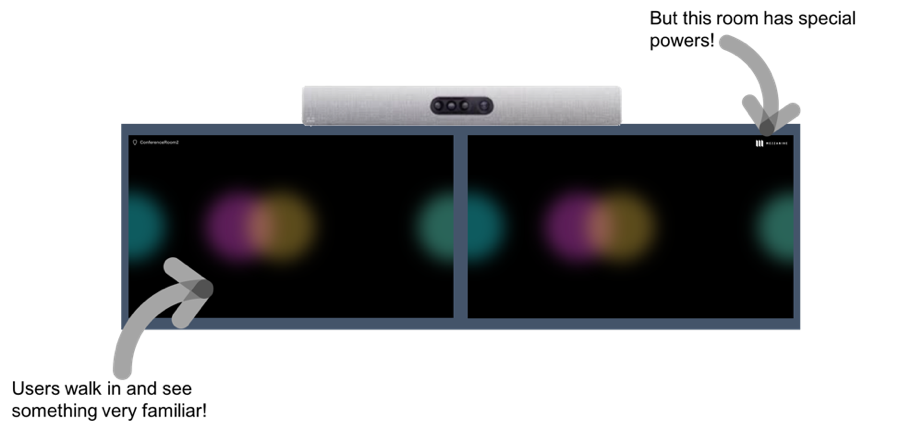
Users will start a video call however they do normally (Touch 10, Webex Teams, etc.,) and in Mezzanine-enabled rooms Mezzanine will start automatically in the background.
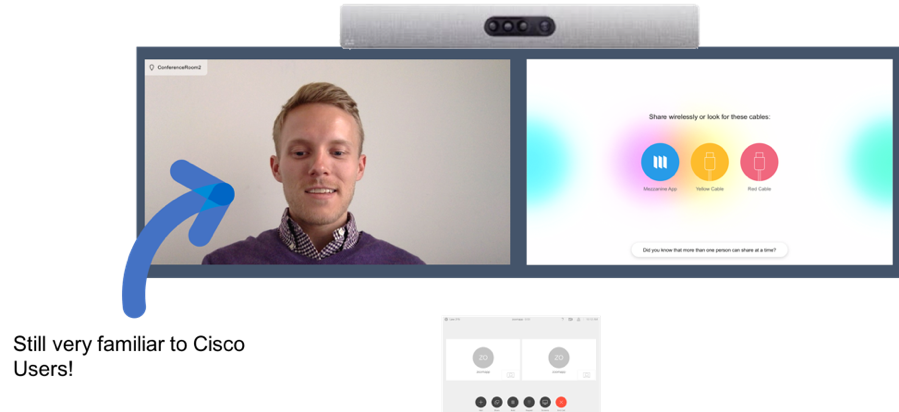
Users will start to share as they always do – with the common wired cable option – or now wirelessly with the Mezzanine app.
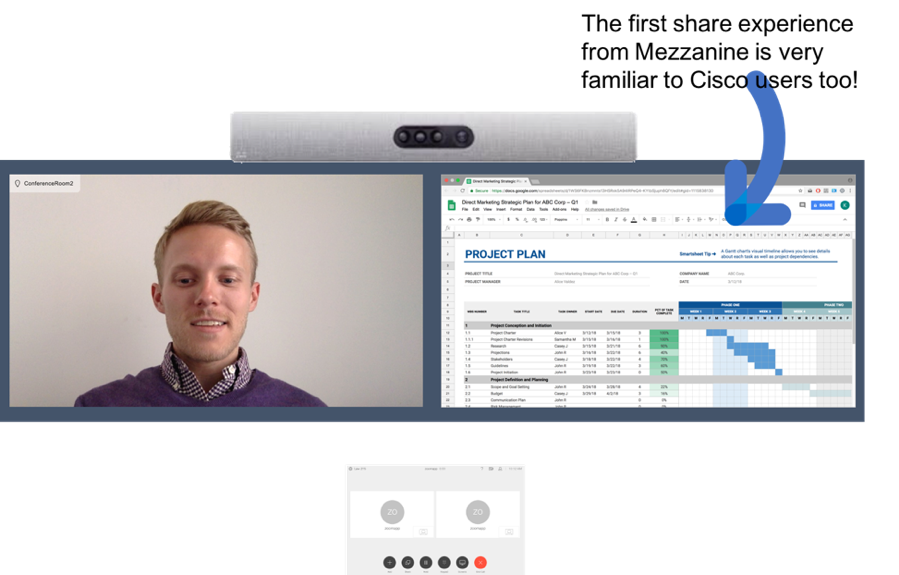
Users at the remote end can share too – share and compare!
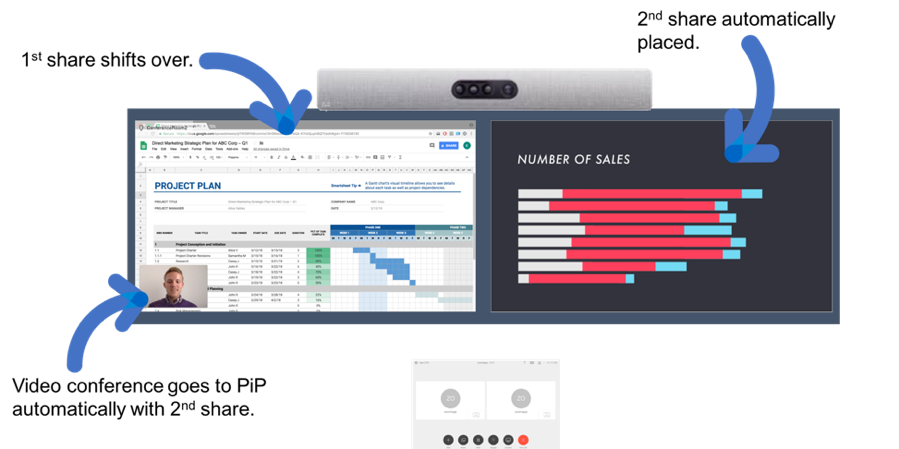
As more users connect, participants in all connected spaces have full overview of all the content and materials to compare, contrast, cross-reference, or communicate status.
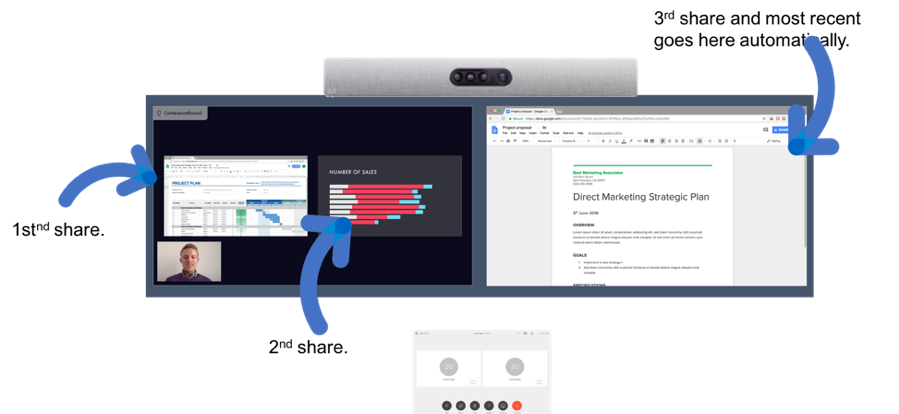
Laptop or Wand controls provide the means to arrange and scale content on the fly.
The meeting ends by ending the call as usual.
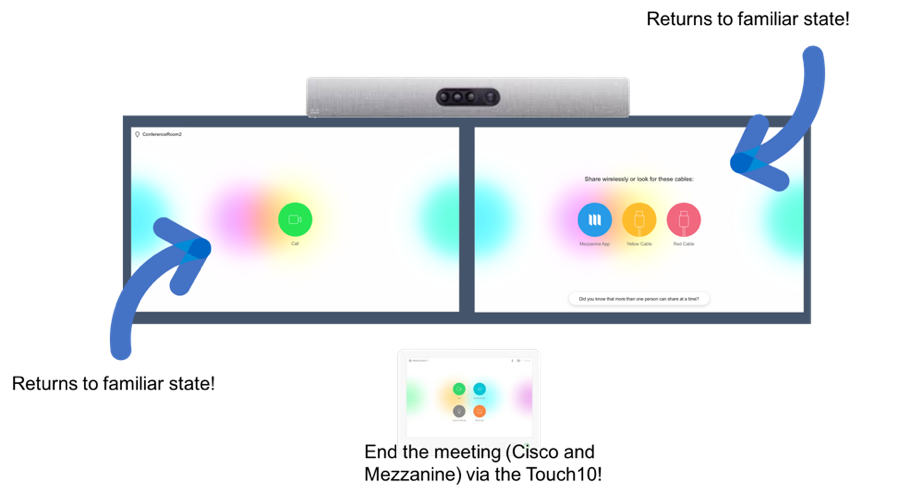
Everyone we talk to says that our self-guided multi-screen solution is highly memorable and engaging. Of course all the great Mezzanine features are still intact with this new user experience. Meeting participants can share up to 10 live streams and have full control over the content on the screens for ultimate layout flexibility and multi-dimensional conversations. With this new UI it is obvious teams can get more out of every single meeting.
Dive into more details on our web site and if you’re in Webex Teams it’s easy to just reach out and Ask Oblong a question. We look forward to helping you bring multi-share to more people in more places, with existing Cisco Webex deployments. Or with new ones.
This is awesome!
This is cool stuff